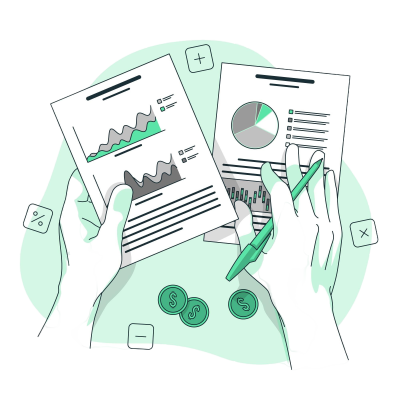
How to Create Your First Invoice in Invomi
Log into your Dashboard
Once you sign in, you’ll land on the main dashboard. From here, you can access all your tools.-
Go to the "Sales" Section → Click "Invoices"
In the left sidebar menu, under the Sales section, select “Invoices.” -
Click on "Create New Invoice"
This will open a new invoice form where you can enter your client and billing details. -
Fill in the Required Fields
Add the client name, invoice items, quantities, pricing, due date, and any notes if needed. -
Click "Save" or "Send"
Once completed, click “Save” to store it, or “Send” to email the invoice directly to your client.
✅ That’s it! Your first invoice is now created and ready to go.